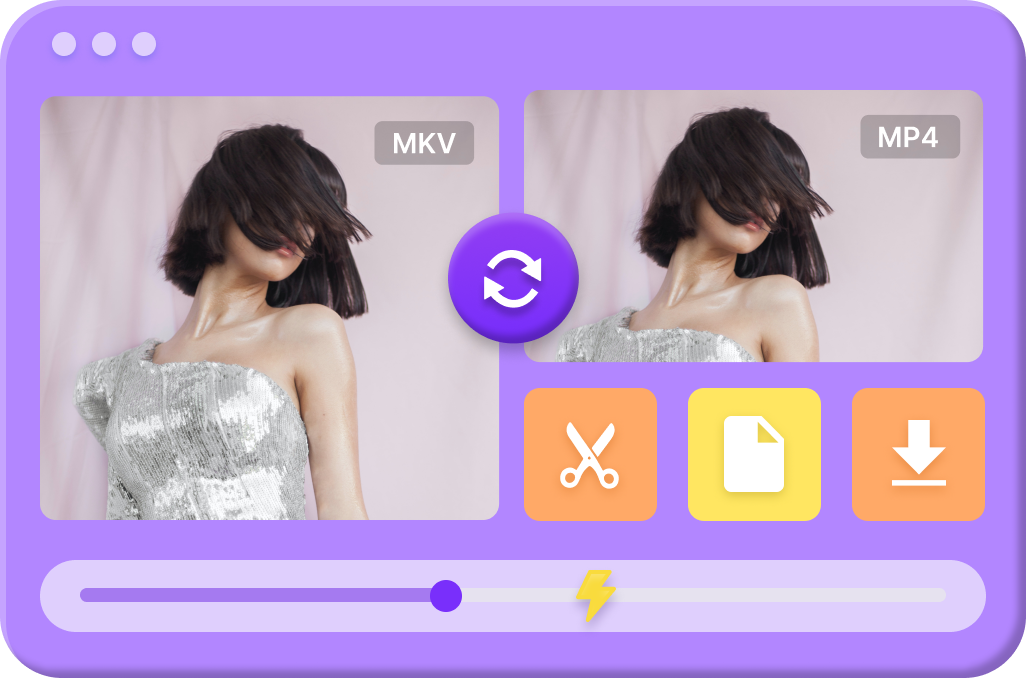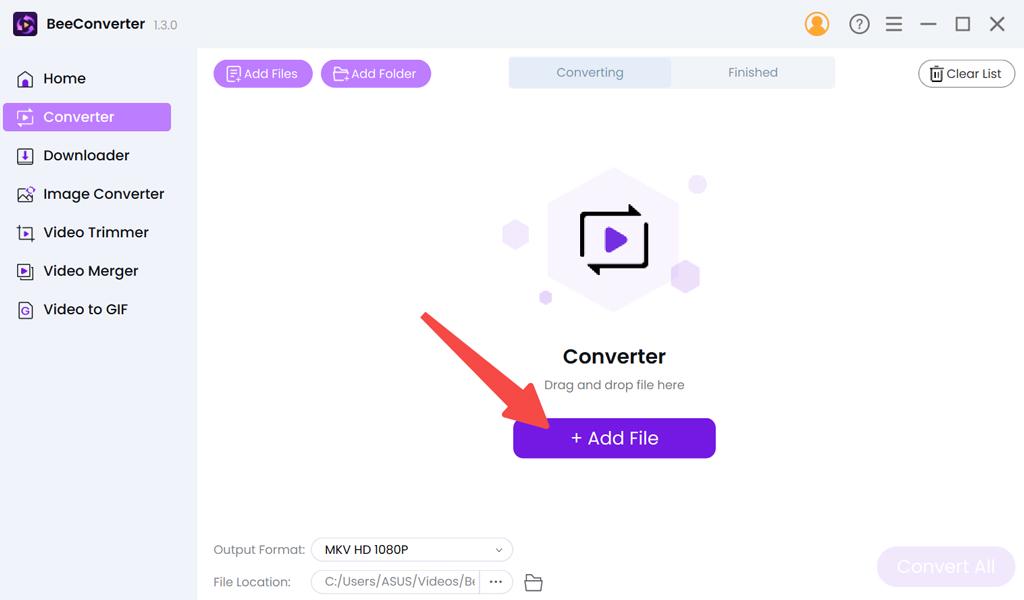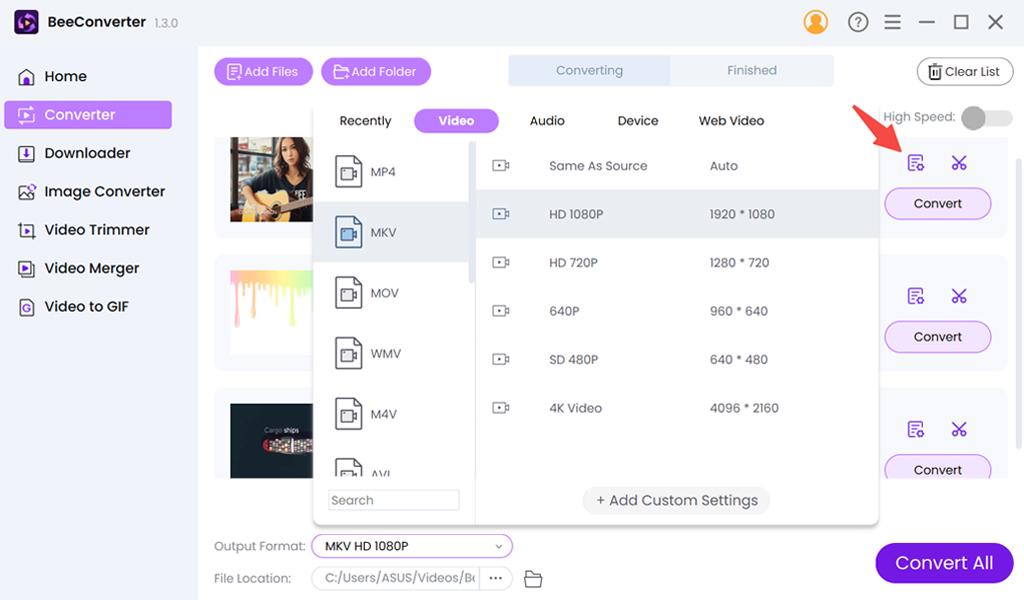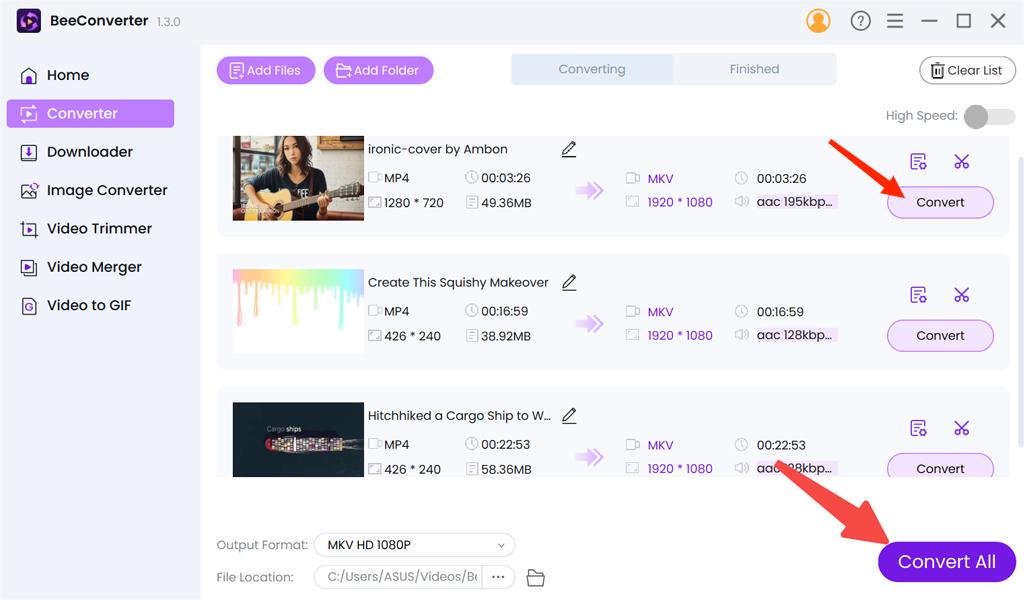What is MKV and How Does It Work?
There are a substantial number of file formats in today's digital age, each with unique features and usages. One such format that has gained popularity is MKV. But what exactly is MKV? In this article, we will unravel the mystery behind MKV (Matroska Video), delving into its features, pros and cons, and explore the tools available for opening and converting MKV files.
Contents:
What Is an MKV File?
MKV, a condensed form of Matroska Video, stands as a multimedia container format that can house an infinite array of video, audio, subtitle, and metadata tracks within a single file. It swiftly gained acclaim due to its distinctive attributes.
- Superior Quality
- Versatility
- Open-Source
- Wide Compatibility
- Error recovery
Pros
- Large Storage Space
- Lack of Platforms Support
- Limited DRM support
- Slower playback on low-end devices
Cons
Admirable Features of MKV
High-Quality Video and Audio
The most remarkable trait of the MKV video format is that it is in a position to store high-definition video & audio with no quality compromise. With MKV, you won't be bothered by video quality loss when downloading your favorite movies and TV shows.
Support for Multiple Subtitles and Audio Tracks
MKV format supports multiple audio and subtitle tracks in a single file. This feature is particularly useful for international audiences, allowing them to select their preferred language and subtitles. That ensures your content reaches a broader audience.
Flexible Container Format
MKV is known for its flexibility as a container format. It can encapsulate various video and audio codecs, making it a versatile choice for multimedia content creators. MKV doesn't even restrict you to a single video or audio track. You can mix and match, add chapters, and even include interactive menus, making it perfect for creating rich multimedia experiences.
Open-Source and Cross-Platform Compatibility
The open-source nature of MKV promotes continuous development and compatibility across different platforms. It also encourages innovation and widespread adoption. It plays nicely with a variety of operating systems and media players, ensuring that your content can reach as many viewers as possible.
What is MKV File Used for?
Multiple Audio and Subtitle Tracks
MKV files allow you to include multiple audio tracks and subtitle options within a single file. This feature is especially handy for international audiences or those with accessibility needs. Users can choose their preferred audio language or subtitles, enhancing the viewing experience.
Video & Audio Storage
MKV files are commonly used for storing video content. They excel at preserving the original quality of videos, making them ideal for archiving high-definition movies, TV shows, and home videos. Unlike some other formats that may compress videos, MKV maintains the utmost quality. In addition to video, MKV file types can store audio tracks in various formats. This feature is especially useful for creating digital music collections or preserving audio recordings with minimal loss of quality.
Editing and Conversion
Professionals often use MKV files as an intermediate format during video editing. They retain quality while allowing for easier editing and conversion into other formats for final distribution. You can easily extract, edit, or convert individual tracks within an MKV file, making it a valuable tool for multimedia professionals.
MKV vs Other Formats
MKV vs MP4
In the MKV vs. MP4 battle, there is no clear winner. The choice between these formats depends on your specific needs and priorities. MKV shines in its versatility and support for various codecs, making it an excellent choice for media enthusiasts and collectors. Besides, it supports H.264 AVC for HD videos. On the other hand, MP4's widespread support makes it the preferred format for online sharing and streaming. It also gets a smaller file size than MKV.
MKV vs AVI
MKV offers versatility, high-quality content, and the ability to handle multiple multimedia elements. It's ideal for archiving and catering to diverse preferences. AVI's simplicity and broad compatibility make it a reliable choice for general video playback and sharing.
MKV vs MOV
MKV offers versatility, high-quality content, and the ability to handle multiple multimedia elements. It's ideal for archiving and catering to diverse preferences. MOV, on the other hand, excels in multimedia editing, professional use, and seamless playback on Mac and Windows.
If you seek versatility and compatibility across multiple platforms, MKV is the way to go. On the other hand, if you're immersed in the Apple ecosystem and prioritize seamless playback and sharing, MOV is the clear winner.
MKV vs WebM
When it comes to choosing between MKV and WebM, it's essential to consider their specific strengths and use cases. WebM is tailor-made for web-based applications and streaming, prioritizing efficient delivery over extensive features. In contrast, MKV boasts a broader array of features and superior quality, making it a preferred option for standalone media files.